Google just released a new software remote for Android TV and Google TV devices. That's a fancy way of saying that you have a new way to use your phone to control your smart TV's Android-powered guts. Of course, Google had a dedicated app with that functionality for a while, but it wasn't great. In fact, Google recently de-listed and ended support the old app. So, what's this new method like? In short: Pretty good for most people.
How to get the new remote working
Before we begin, I should point out that we can't guarantee the new remote will work for you. However, folks have been having trouble triggering the feature even here stateside with the required apps installed. There are a lot of variables, and everyone seems to be having a different experience with availability during the feature's ongoing rollout. Even though Google provided us with detailed prerequisites, fair warning: You may still run into trouble or the feature may not work. To start, you need to have an Android phone running Android 4.3 or later with Google movies and TV app version 4.27.8.93 or later installed.
That's available on either the Play Store or APK Mirror if you don't already have it. A handful of reports claim it still works using older versions, but Google does say that a requirement.The part where you are most likely to run into problems is that your Android TV device also needs both Android Remote Service v 5.0 or higher and Gboard v 11.0 or higher.
Unfortunately for most of us, the correct version of the Android Remote Service seems to still be in the process of rolling out to Android TV/Google TV devices, so you'll have to sideload it if you want it right away, and sideloading apps on Android TV devices is dumb.
so here are all download links and process how to:
Downloads:
1.Android TV remote control apk:
Download and install(update) on android phone.
2.Android TV remote control service apk:
Download and install on android TV.
3.Google keyboard for Android TV apk (Android TV):
Download and install on android TV.
After installing this application open it it will show you settings to make this application as default keyboard application. so follow on screen instructions and set it as default keyboard app on your android TV.
You can also use following application to transfer Android TV remote control service and google keyboard apk to android TV from your android phone for that you need to install following app on your phone and your android TV it's name is Send to TV Apk for android phones: just install and open application on phone and TV now select send on android phone and select the both apk files we have to send on TV and select receive on android TV.
Send to TV Apk for android phones:
For send to TV Apk for android TV :
Once all three apps across both devices are running the right versions, you should be good to go for the rest of the setup process. Your phone needs to be on the same Wi-Fi network that the Android TV or Google TV device is connected to. Then, fire up the Google TV app, tap the new floating action button for the remote that you should see, grant the app some location permissions, enter a pairing code, and you'll be taken to the new remote. But that isn't the only way to access it, either. One of the best things about the remote is that you can set it to be a quick settings toggle, easily accessed with a swipe and a tap. In my testing, once all those prerequisites are in place and you've launched the Google TV app at least once, you should have the option for the new quick setting tile available in the quick settings edit menu. You can even add it to your first set of faster quick settings shortcuts.
Hands-on with the new remote:
I used the new remote with my VU android TV, and though the
experience may differ slightly depending on what you're using it with it should be similar, and most things will
work about as you expect.
Google offers an optional D-pad, but the default controls offer swipe-based navigation that's pretty easy to use. Just swipe the direction you want your selection to move to, and that direction is provided as input. There's no weird MacBook-like reverse scrolling weirdness to the gestures or anything like that, just push where you want to go, or you can switch to the stereotypical D-pad.
Below the directional input area, you have a handful of extra buttons, including a row for navigation (Back & Home), the Google Assistant, and a row for volume controls that may or may not appear for you — more on that later. Hardware volume keys will also control volume while in the remote UI, so you can quickly and easily change the volume without even looking at the screen.
Up top, you have a button to exit the remote view, a drop-down menu to select other Android or Google TV devices (should have more than one), a button to trigger text input, a power button to turn things on or off, and a three-dot menu that lets you switch directional input types. That power button can also indicate the current state: Red for power down, white/gray for on.
When you select or enter a text field, Gboard opens so you can type, as the old app did. Of course, this still doesn't fix the problem that many Android TV apps use non-standard text input fields. YouTube, of course, loves to do everything it possibly can in its own very dumb way, and the Android TV app is no exception. Searching for something on YouTube via the Android app remains an awful time without a standard text input box. But, that's not really a problem with the remote, just developers (including some of Google's own) inflicting their obstinacy on unsuspecting customers.
The text input field the remote displays on your phone can even accept a copy/paste. It works nearly instantly, and I find it pretty handy. Anecdotally, I like to keep lists of titles I'm waiting to watch in Google Keep. I'm that guy at parties that actually makes a note of the names of books or TV shows to check out when someone talks about them and they sound like my jam, so this will be a big personal time-saver for me compared to the tedium of entering titles with a hardware remote. If typing isn't your style, you can also do voice input, either via the voice input in Gboard or by using the remote's Assistant button to search for things.
Left: Text input via the new remote. Right: The Assistant button animates when accepting voice input.
At the bottom we get volume + volume- and mute buttons which works flawlessly, instead of this when remote app is open you can use hardware keys of your android phone to volume up or down.
Ultimately, I expect that I will eventually like the new software remote, though I'll need to spend a little more time playing with my volume controls to make them work for me — or buck up and get a soundbar/put my audio system back together. (I've been short on time since moving and frankly don't watch a lot of TV.) But I think many of our readers can probably and let their hardware Android TV remote stay lost the next time it disappears.
Google's new software remote is still worth a look for those times you
can't find it. But, until it rolls out more widely, good luck getting it
to work.
If you are still curious and want video tutorial follow our Youtube video:





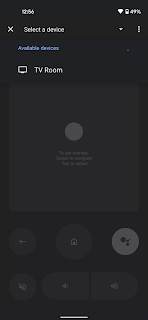







Comments
Post a Comment